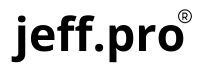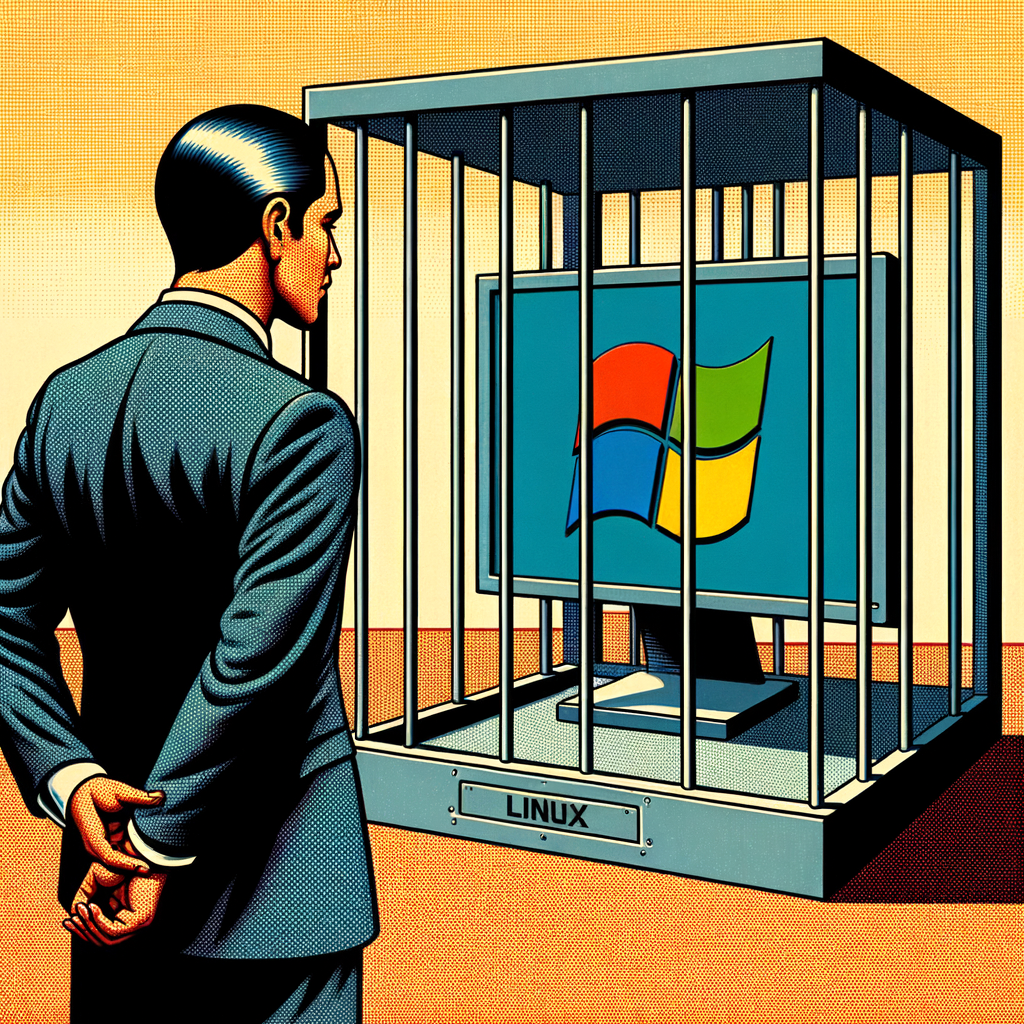For those who find themselves needing to use Microsoft Windows software for a specific reason, but who remain mindful of the virus, malware and security risks that come along with Windows, there’s a simple yet powerful way to keep the best of both worlds: running Windows inside a software-powered virtual machine (VM) on a Linux computer, or MacOS, if you don’t have access to a Linux-based computer.
And it is indeed possible to run a Windows 11 virtual machine, despite the initial notion that it cannot be run with a Linux or “unix-like” virtual machine environment. This can be done using QEMU, a popular open-source emulator that allows you to run a wide range of operating systems, including Windows, on a Linux or MacOS computer.
What is a Virtual Machine?
A virtual machine is a software emulation of a physical computer, allowing you to run an operating system within your existing setup. It’s a self-contained “sandbox” that runs a separate OS, complete with its own processor, memory, and storage, without interfering with your primary OS. This “sandbox” approach offers a level of isolation that’s hard to find elsewhere, making it the perfect solution for those who need to use Windows exclusively for certain applications, while keeping their main OS intact.
Running a virtual machine to run Windows offers several benefits. For starters, it allows for unparalleled cross-compatibility, enabling you to run Windows exclusively for work or school, while keeping your Linux or macOS setup as the primary operating system installed on your computer. It’s also a highly secure way to test and learn system administration tasks without compromising your primary setup. Additionally, virtual machines are highly portable, allowing you to create a portable VM on a USB drive or cloud storage, making it easy to access on any device. There’s many potential use cases for virtual machines that go beyond the scope of this article.
Another significant advantage of running a virtual machine to run Windows is its cost savings. With a VM, you can try out new versions of Windows or update individual components without affecting your main OS, making upgrading or troubleshooting a breeze. This is particularly useful for developers, who can run multiple versions of Windows simultaneously, or for those who want to test different Windows configurations without having to dedicate a physical machine to each scenario.
The Steps Necessary to Set up your new VM
To get started, you’ll need virtual machine software, such as VMware, VirtualBox, or Parallels Desktop (for Mac), and a Windows ISO file. The process is straightforward: install the software, create a new virtual machine, allocate resources, insert the ISO file, and follow the installation prompts. You can also use a virtual machine software like QEMU to create a seamless Windows 11 VM that rivals native performance.
When setting up your virtual machine, it’s essential to optimize performance, disable unnecessary features, and configure networking and graphics settings to suit your needs. You can also adjust the VM’s settings as needed, such as allocating more RAM or adding additional devices for enhanced functionality. For example, you can add a USB device or a virtual DVD drive to access files or install software on the VM.
Some users have reported using QEMU to run Windows 11 with impressive results, achieving native-like performance and full touchscreen support. One user even reported achieving 3D acceleration using the DXVA hardware decoder, making it possible to play demanding games and video content smoothly.
Running a virtual machine is a flexible and powerful solution for those who need to use Microsoft Windows, while still enjoying the significant security and privacy benefits of using Linux or another “unix-like” environment as their primary OS.
With its numerous advantages, a virtual machine is an excellent choice for anyone seeking a hybrid computing experience; all things considered, if you have to use Windows software, running Windows in a Virtual Machine on a Linux computer is probably the way it should be done.