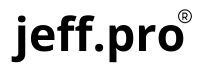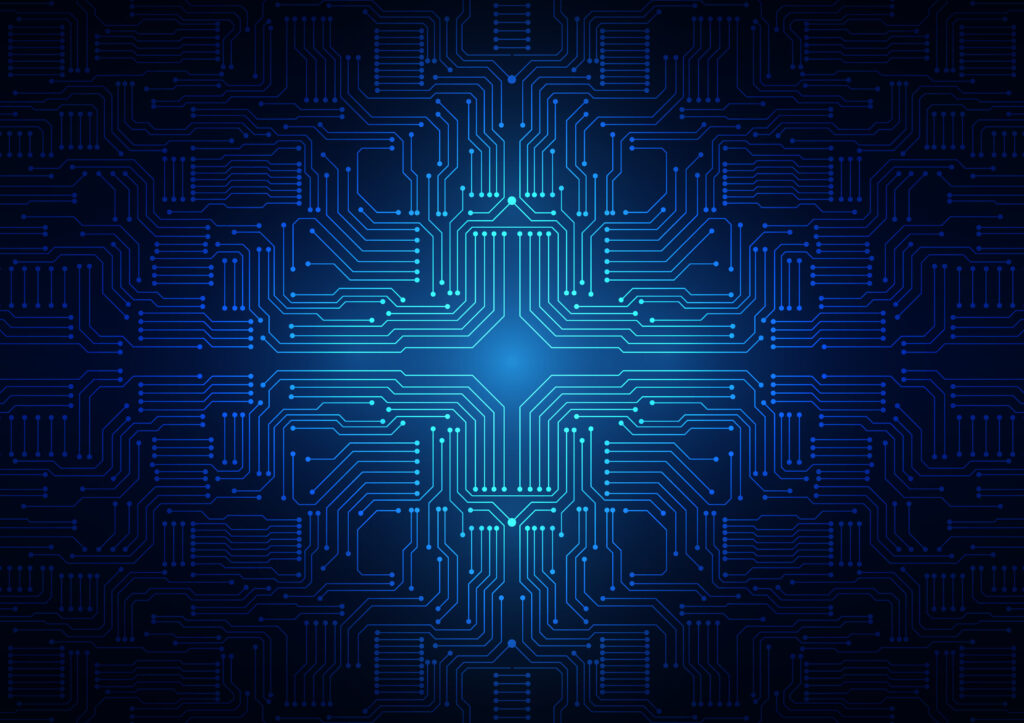Dual-booting is a way to install two different operating systems, like Linux and Windows 11, on one device. It’s a great way to enjoy the benefits of both systems. Here’s a detailed guide on how to set up a dual-boot configuration on your laptop:
- Create a backup: Before making any changes, back up all your important data. This ensures you won’t lose any data if something goes wrong during installation.
- Make a bootable Linux USB drive: Download a Linux distribution, then use Etcher or Rufus to make a bootable USB drive. Choose the ISO image that’s compatible with your laptop’s architecture.
- Turn off Secure Boot: Secure Boot can prevent Linux from booting, so turn it off in your laptop’s BIOS settings. Press the appropriate key during startup (usually F2, F10, or Del) to access the BIOS settings.
- Shrink the Windows partition: Use the Disk Management tool in Windows to make space for Linux. Right-click on the Windows partition and select “Shrink Volume.” Follow the prompts to specify how much space to shrink.
- Create a Linux partition: During the Linux installation process, create a new partition for Linux. Choose the free space you created earlier for the Linux partition.
- Install Linux: Restart your laptop with the bootable USB drive inserted. Follow the prompts to install Linux on the new partition, and install the bootloader (GRUB) on the same partition as Linux.
- Configure the bootloader: After installation, reboot your laptop and you’ll see the GRUB bootloader. This allows you to switch between Linux and Windows. Make sure both operating systems work correctly.
- Install drivers: Install additional drivers for your laptop’s hardware to ensure both operating systems work properly. You can download them from the manufacturer’s website or use the package manager for Linux.
- Customize your system: Customize your system, such as by installing applications, adjusting settings, or customizing your desktop environment.
In conclusion, dual-booting requires some preparation and effort, but it’s a great way to enjoy the best features of both Linux and Windows 11. Follow these steps to set up a dual-boot configuration that allows you to switch between operating systems seamlessly and efficiently.
You can chat with members of the Jeff.pro online community who have successfully installed dual-boot configurations, on the Jeff.pro forums!