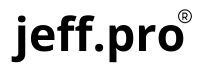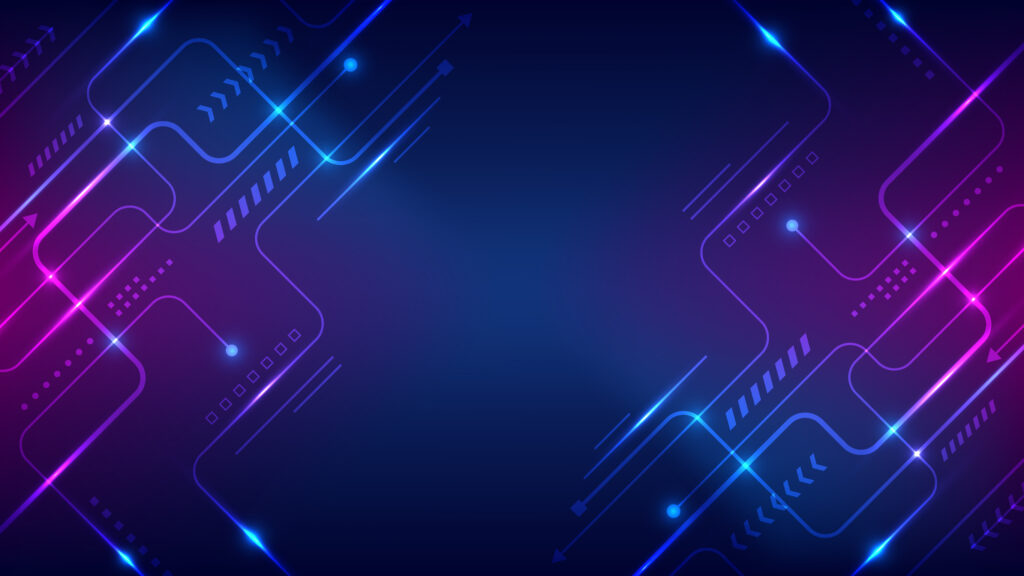In Linux, files are grouped into directories, which contain other files and directories. Understanding how directory structures work in Linux is crucial to working with the operating system.
The root directory is the top-level directory in the Linux file system. It contains all other directories and files in the system. The root directory is represented by a forward slash (/) character. For example, /home/user/Documents refers to the Documents directory within the user directory within the home directory on the root directory.
Linux directories are often called folders and are represented by directory names. Directories can be nested, with one directory containing other directories. For example, /home/user/Documents/Reports refers to the Reports directory within the Documents directory within the user directory within the home directory on the root directory.
In Linux, directories can be created, deleted, and renamed using a command-line interface or a graphical user interface. The most common command-line interface for managing directories is the mkdir command, which is used to create a new directory. For example, mkdir /home/user/Documents/Reports will create a new Reports directory within the Documents directory within the user directory within the home directory on the root directory.
Directory structures in Linux can be complex, with many nested directories and subdirectories. It is essential to understand the directory structure of your Linux system to navigate it efficiently. Using the command-line interface and file managers can help you manage your directory structure and find the files and directories you need.
In summary, directory structures are a crucial part of working with the Linux operating system. Understanding how directories are organized and how to navigate them is essential for managing and finding files and directories on your Linux system. Whether you are a beginner or an experienced user, mastering directory structures in Linux is a key part of becoming proficient with the operating system.